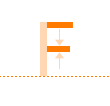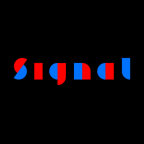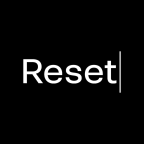System services
In macOS, an application can provide some of its functions system-wide, i.e., outside of its own scope. This is called a system service.
Glyphs delivers four useful text functions for use anywhere in the system: Make Nice Glyph Names, Make Production Glyph Names, Unicodes to Glyph Names, and Glyph Names to Unicodes.

To activate them, you must make sure these three steps are taken care of:
- The latest version of Glyphs is in your
/Applications/folder. - After its installation, you must have logged out and back in, or restarted, at least once.
- Make sure the four services mentioned above are checked in System Preferences > Keyboard > Shortcuts > Services.
There are three ways of invoking the Glyphs services: First, you can press a shortcut combination you have set in System Preferences. Secondly, you can select editable text, bring up the context menu and open the Services submenu:

Or, thirdly, simply go into the application menu of the program you are running right now, and open its Services submenu:

But what do those services do?
Converting legacy glyph names
The Make Nice Glyph Names service looks for outdated glyph names in your current text selection, like afii57427 or uni0257, and converts them into nice, human-readable Glyphs-style names, like seen-ar and dhook. This can be very useful if you want to convert a complete text file containing legacy glyph names, e.g., an old encoding file, into a List Filter for Glyphs, or old feature code you want to import into Glyphs. Just select the whole text and convert it in one go.
Try it yourself
If you happen to be on a Mac while you are reading this, you can try it for yourself. Select the content of this text area, open the context menu (e.g., by right-clicking or Ctrl-clicking, choose Services > Make Nice Glyph Names, and see what happens: